Flexible Scheduling to Earn When You Want
Discover how block scheduling can secure your time on the road to maximize your deliveries, support your earnings, and boost your driver level.
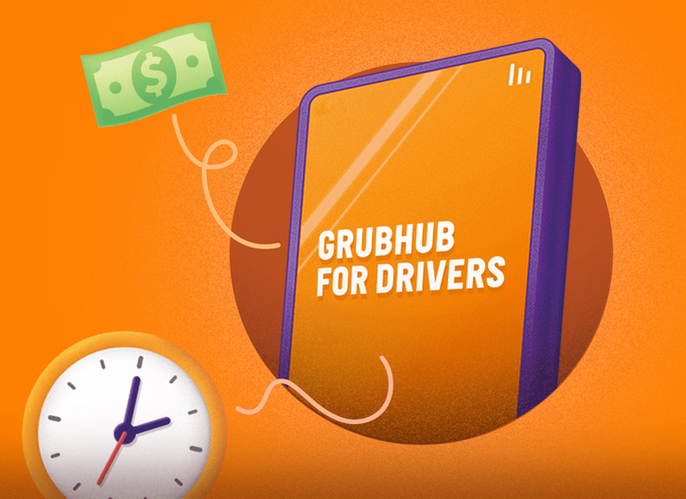
Boost your experience with block scheduling!
Grubhub’s block scheduling allows you to reserve times when you want to deliver, building your own flexible schedule. This helps avoid having too many drivers on the road, so you secure deliveries, earn competitive pay, and have a positive driver experience.
Scheduling best practices

When delivering on a scheduled block, you’ll be considered for nearby offers ahead of non-scheduled drivers, maximizing your potential earnings.


The scheduling system works on a first-come, first-serve basis, and based on your driver level. Pro and Premier drivers gain early access to blocks, and Premier drivers have the exclusive option to set availability in advance for an automatically-generated schedule!

Try different blocks to explore when you may earn more money. We provide early scheduling access to new drivers to help kickstart your earnings.
How to schedule blocks in the App
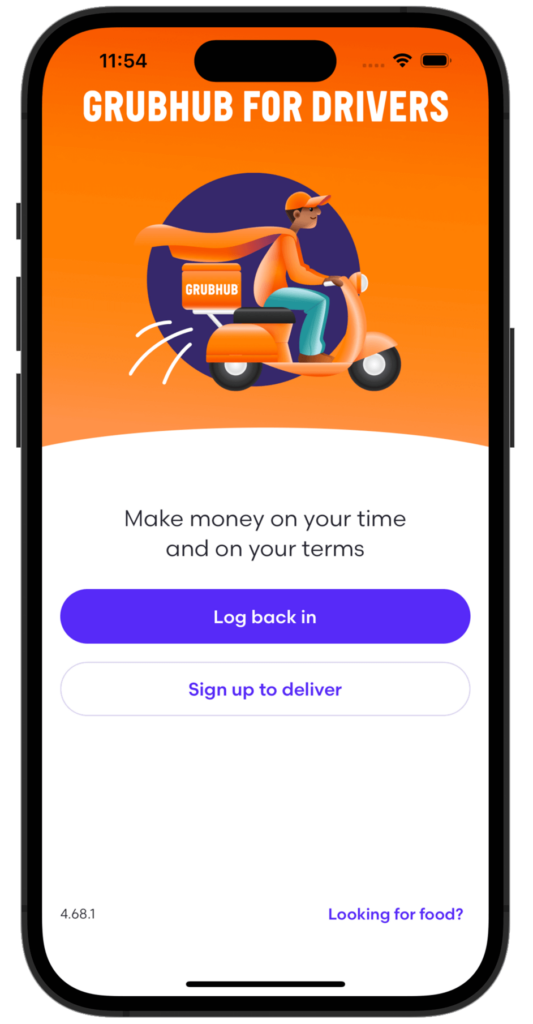
Login to the Grubhub for Drivers app
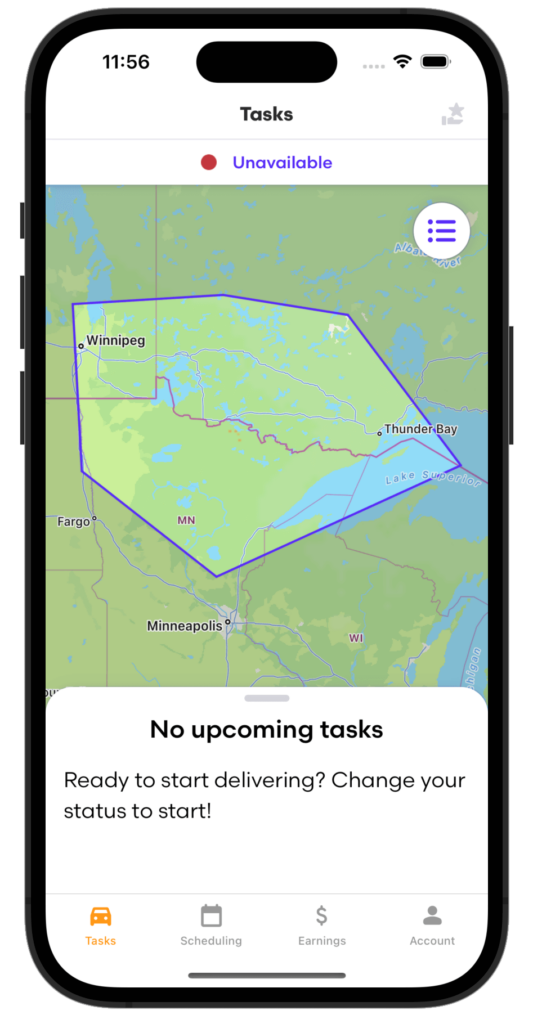
Tap Scheduling in the main menu
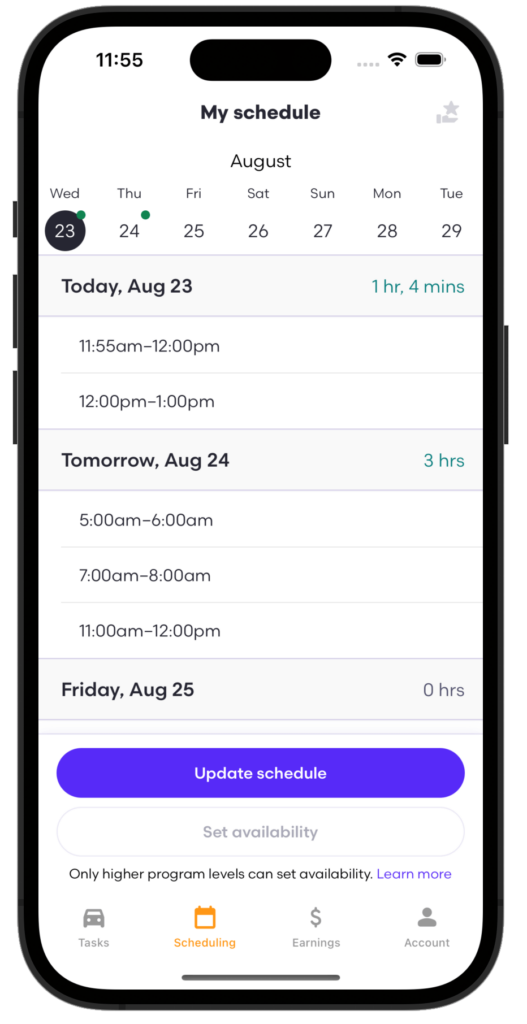
Tap update schedule
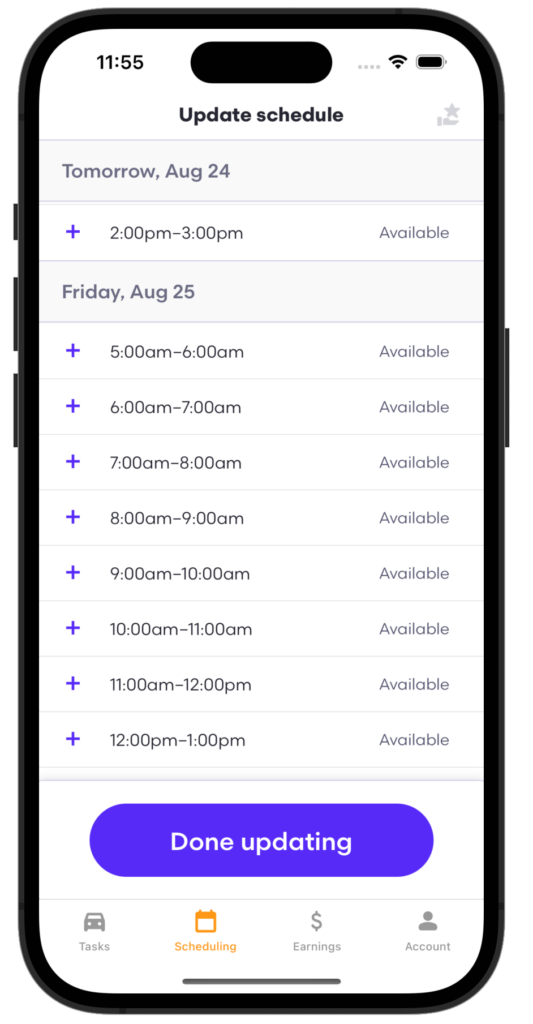
Select the + sign next to available to reserve that time-slot*
*If there is no plus sign next to a block, it is not available.
Make sure to only pick blocks that you know you can deliver. If something changes, and you cannot work a block that you scheduled, drop it as soon as you can so other partners can pick it up.
If you regularly drop blocks within 72 hours of the block start time, we may restrict your access to scheduling—so make sure to only drop blocks when it’s absolutely necessary.
While block scheduling is the best way to ensure time on the road, it’s not the only way to deliver–you can also deliver on the fly (market-dependent). Toggle to Taking Offers in the Driver app to begin receiving offers.
See scheduling in action
From receiving your availability notification to securing your first block, learn the ins and outs of scheduling to start maximizing your time on the road!
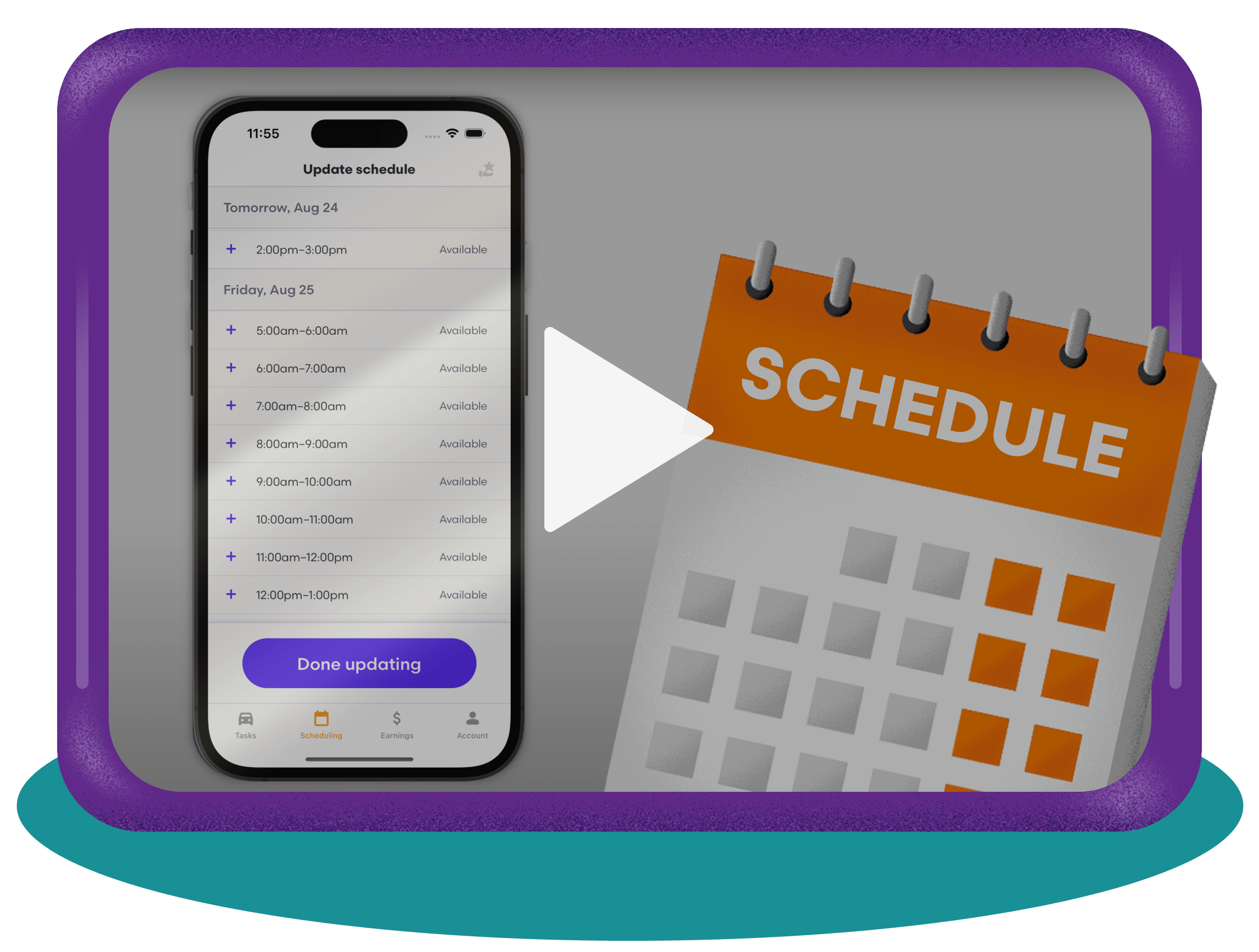
Block scheduling FAQs
Does Grubhub have a set delivery schedule?
Grubhub delivery partners don’t have a set schedule. Drivers are able to build their own flexible schedules with blocks based on their unique availability to earn when they want.
Can you deliver without scheduling blocks?
While scheduling blocks is the best way to maximize orders and support earnings, you can deliver with Grubhub without being on a scheduled block. When you’re ready to deliver, and depending on market conditions, toggle on Taking offers in the driver app to let Grubhub know you’re available.
When can you access block schedules for deliveries?
Access to sign up for blocks is determined by your driver level. Your level is updated every Monday in the Grubhub for Drivers app based on your delivery stats over the last 14 days. You can view the day and time of your upcoming block release by tapping into Program Level within the driver app. The higher your level, the sooner you gain access to blocks!
Can you add new blocks for deliveries throughout the week?
How long are Grubhub’s schedule blocks?
The length of scheduled blocks varies based on your specific market, starting at 30 minutes and increasing to 2hrs+. Blocks are available on a first-come, first-served basis.
How do you drop a scheduled block?
Life happens, and sometimes you may need to drop a block you’ve reserved. Waiting to drop a block could take delivery opportunities away from other drivers. When you need to drop a block, tap Scheduling in the Grubhub for Drivers app, then tap Update schedule. Select the block you wish to drop by tapping the – (minus sign) next to it. This will release the block and will be confirmed in a banner at the top of the screen. Tap Done updating, and your block schedule will be updated.
